4 Curses optionmatrix_console ¶
4.1 Running ¶
Running optionmatrix_console with no arguments or just the --debug, -d options will invoke the OptionMatrix Curses Application. The Curses Application is a text application with no graphical user interface. The --debug or -d options will cause optionmatrix_console to create the debug log, optionmatrix.log, in the users home directory or the current working directory of execution. This log file will be populated with diagnostic information while the program is executing.
The Curses Application typically runs from a UNIX like console or DOS prompt, it can be associated with a start menu or desktop icon. The Curses Application responds to keyboard events. See Graphical Application optionmatrix, for optionmatrix with a graphical user interface.
4.2 Welcome Screen ¶
A welcome screen will appear with author, version, license, e-mail and website information. Press any key to continue to model selection screen.
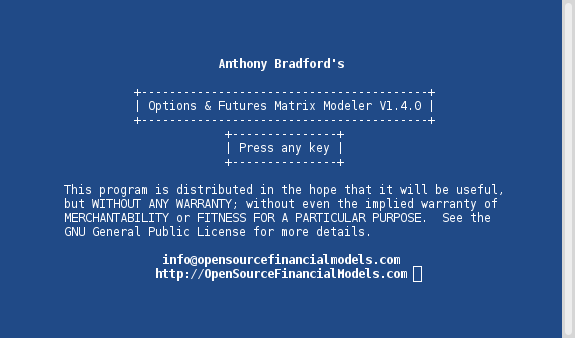
4.3 Model Selection ¶
Choose a model on the Model Selection screen by typing in its number and pressing RET.
The arrow down and arrow up keys can be used to scroll and view more models. The listing of models exceeds the screen size.
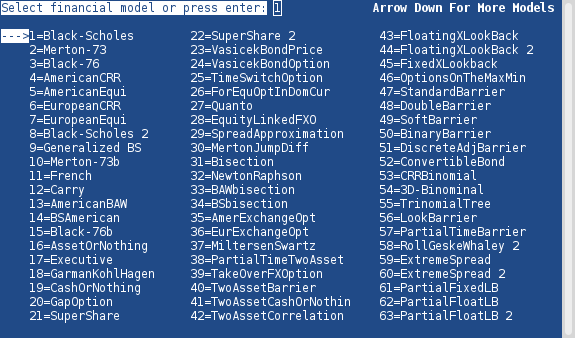
Once a model is selected the Format Selection screen will appear.
4.4 Format Selection ¶
The Format Selection screen displays the model’s name, models source, display formats and miscellaneous selections. Key selection of 1 - 9 will select a display format for the option’s chain.
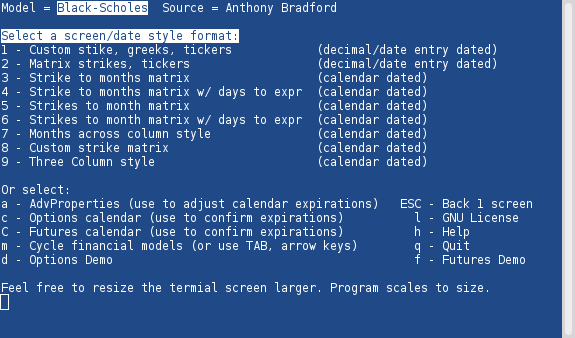
Formats are categorized as “(decimal date/date entry dated)” or “(calendar dated)”. See column on the right of the screen.
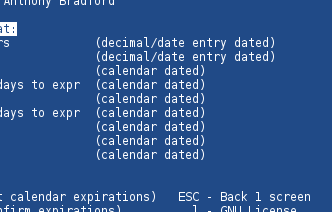
The “(decimal date/date entry dated)” formats allow the user to enter the time to expiration as a decimal date (Example: .5 years away) or enter an explicit date (Example: 1/20/14 - read: Jan 20 2014). The “(calendar dated)” formats set option expirations using a date engine which has a default setting of 3rd Friday+1 @11:59AM going into the future. The Date Engine can be configured to match most industry used option expirations.
Selection of any key 1 - 9 to proceed to the Inputs Screen.
4.5 Inputs ¶
The Input Screen is customized on a per model basis. The user will be prompted for specific inputs for the selected model.

The Pricing Screen will follow.
4.6 Pricing Screen ¶
The option model will begin pricing. The updating pricing changes are the result of time bleeding between the current time and the expiration times. Inputs can be adjusted while the model is pricing. Try typing: S, s, X, x, R, r, V, v or the arrow keys.
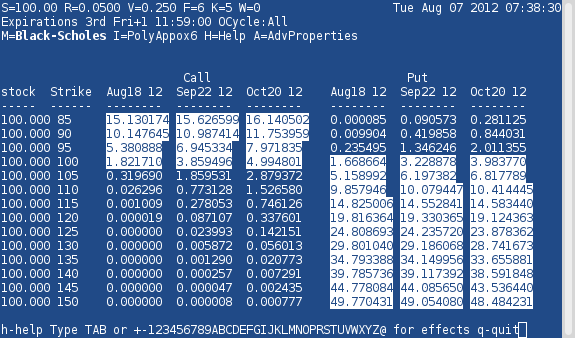
At the money, in the money options are highlighted by default.
Pressing the TAB key will switch to another display format screen.
Type ESC to go back to the Model Selection Screen.
Type h or ? for help.
Type q or Q to quit.
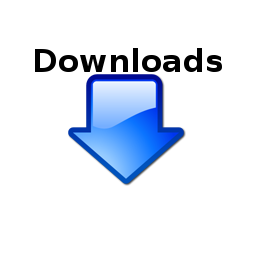

OptionMatrix
© 2013 Anthony Bradford